Modelling
Brushes
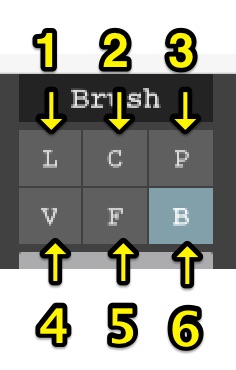
Line mode ('L' key): for drawing lines
Center mode ('C' key): for drawing circles
Pattern ('P' key)
Voxel mode ('V' key): for freeform drawing
Face mode ('F' key): affects the entire face
Box mode ('B' key): for drawing rectangles
Modes
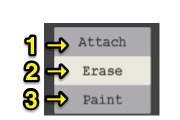
- Attach (key 'T'): adds voxels
- Erase (key 'R'): removes voxels
- Paint (key 'G'): changes a voxel's colour
Toolbox
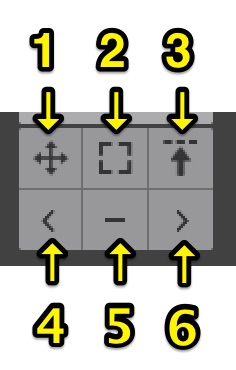
Move (CTRL + left mouse button): moves the selection. Hold SHIFT to constrain along axis.
Box select ('N' key): selects a rectangular area. Hold SHIFT to add to current selection. Hold ALT+SHIFT to remove from current selection. Options:
• 'Box' for normal 3D box selection • 'Rect' for screen rect selection \(2D rectangle\)Region select: Selects voxels that are connected to and have the same colour as the one that is clicked. Hold SHIFT to add to current selection. Hold ALT+SHIFT to remove from current selection. Options:
• 'V' for voxels within the same volume
• 'F' for voxels within the same face
• 'A' for all voxels with the same colour
• 'Col/Geo' for connectivity by colour or by geometry
• '4/8' for neighbour searching direction. 4 directions to include face to face neighbours only, 8 directions to include corner neighbours as well.
Pick voxel colour (ALT + left mouse button)
Remove voxel colour
Replace voxel colour
Mirror mode
Mirrors all user operations around the chosen axis. It is possible to use more than one mirror axis at a time.
Toggle mirror X: key '1'
Toggle mirror Y: key '2'
Toggle mirror Z: key '3'
Whole axis mode
Applies the user operation to every voxel along the chosen axis. It is possible to use more than one axis at a time.
Toggle whole axis X: key 'CTRL+1'
Toggle whole axis Y: key 'CTRL+2'
Toggle whole axis Z: key 'CTRL+3'
Volume tools
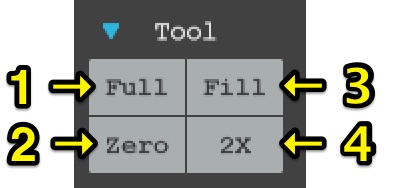
Full ('U' key): fills the entire volume with voxels.
Zero (Backspace key): deletes all voxels (even those which are not selected).
Fill ('I' key): paints all voxels (even those that are not selected).
2X: doubles the resolution of the model.
Selection
- Select all (key CTRL+A)
- Select inverse (key CTRL+R)
- Select none (key CTRL+D)
Clipboard
- Copy selection (key CTRL+C)
- Cut selection (key CTRL+X)
- Paste selection (key CTRL+V)
Rotate
Rotates the selection 90 degrees around the chosen axis. If nothing is selected the entire model is rotated.
Flip
Flips the selection around the chosen axis. If nothing is selected the entire model is flipped.
Loop
Moves the selection 1 voxel along the chosen axis. Voxels that would move outside the volume boundaries reappear on the opposite side of the volume. If nothing is selected the entire model is moved.
Scale
Scales the model by the factor you type here. For example, typing 2 will double the size of the model, typing 0.5 will halve it. If parts of the model end up outside of the volume, the volume size is increased to fit the model. For asymmetrical scaling type the axis before the factor, e.g. 'z 2' will double the size along the Z axis.
Repeat
Makes duplicates of the model and places them next to each other. The factor you type here determines the number of duplicates. For example, typing 3 will create 27 duplicates of the model. If parts of the model end up outside of the volume, the volume size is increased to fit the model. For asymmetrical repeats type the axis before the factor, e.g. 'z 3' will create 3 duplicates along the Z axis. If no axis is specified the repeat is executed on all three axis.
Misc
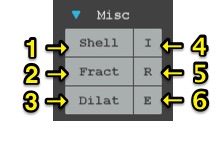
- Shell: removes all invisible voxels, keeping only the outer layer of the model
- Fractal model
- Dilation: expands the model by 1 voxel unit
- Fill all invisible space: fills hollow models
- Random colour
- Erosion: contracts the model by 1 voxel unit
Shape
Clears the volume and generates a new shape sized to fit the volume.
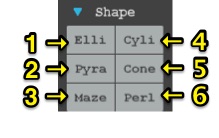
- Ellipsoid
- Pyramid
- Maze
- Cylinder
- Cone
- Perlin noise